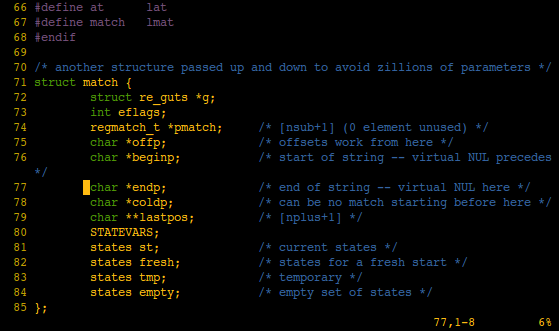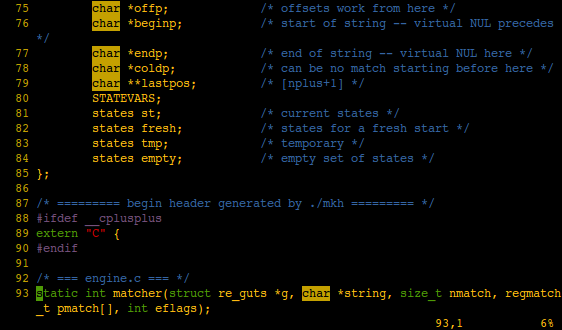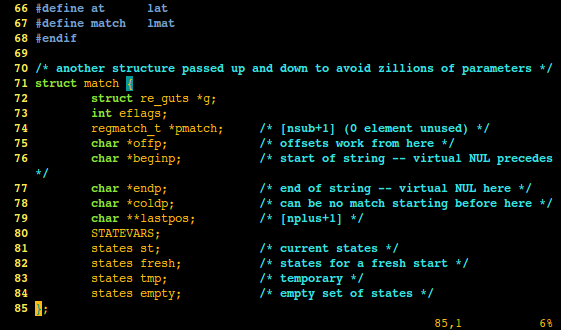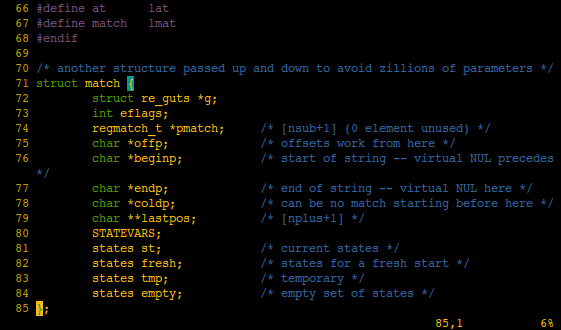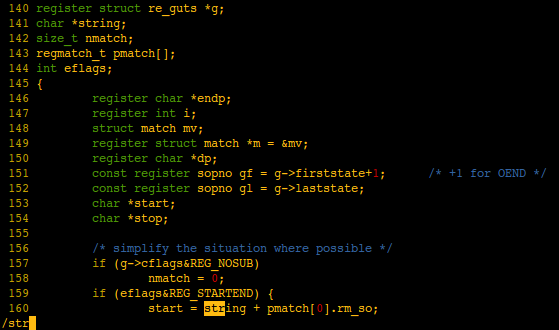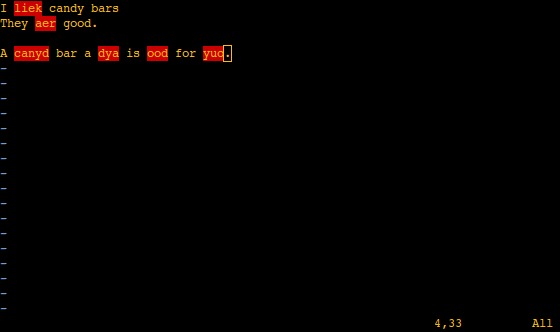This post contains information about some of the most useful GCC options. It is meant for people new to GCC, but you should already know how to compile, link and the other basic things using GCC; this is no introduction. If you want an introductory tutorial to GCC, just .
The things this article attempts to cover include (as well as a few other things):
- Optimization
- Compiler warning options
- GCC-specific extensions to C
- Standards compliance
- Options for debugging
- Runtime checks (e.g. stack overflow protection)
For more information on GCC, the freely available An Introduction to GCC book is pretty good. A manual with over 700 pages is available as well (it’s a reference, not a tutorial, though) from the GCC website. The manpages for GCC (man gcc) can also be useful.
Basic compiler warning and error options
An option many programmers always use while compiling C programs is the -Wall option. It enables several compiler warnings not enabled by default, such as -Wformat warning at incorrect format strings. To enable even more warnings, use the -Wextra option. All warnings can be turned off with -w. More warnings will make catching eventual bugs easier, but it may also raise the amount of false-positives. The exact implications of these different options, as well as individual warnings can be found here.
To treat compiler warnings as errors, use the -Werror option. To stop compilation when the first error occurs, use -Wfatal-errors.
Standards compliance
By default, GCC may compile C code that is not necessary standards-compliant, or it might not even compile code that complies to the C standard (“the C standard” here means either C89 or C99). Some C standard features are disabled by default, such as trigraphs (can be enabled with -trigraphs), and several GCC extensions (will be talked about later on in this article) will work, even if they aren’t parts of the official C standard.
The -ansi option can be used to make GCC correctly compile any valid C89 program (if not, it is due to a compiler bug). It will still accept some GCC extensions (those that aren’t incompatible with the standard); use the -pedantic option to make GCC a pedant when it comes to standards compliance. The -std= option can be used to set the specific standard. There’s a bunch of supported standards (and most standards have several valid names), but the important ones to know are c89 (equal to the earlier -ansi option), c99, gnu89 (C89 with GCC extensions, which is the default) and gnu99 (C99 with GCC extensions). You can also use c1x to enable experimental support for the upcoming C1X standard (or gnu1x for the same with GCC extensions).
Code optimization levels
You can set the code optimization level for GCC, which decides how aggressively GCC will optimize the code. By default, GCC will try to compile fast, thus no optimizations will be made. By setting an optimization level, GCC will spend more time compiling, and the code might be harder to debug as well, but optimize the code better, possibly resulting in a faster executing program and/or smaller binary filesize. Because of longer compile-time and possible complications making debugging harder, it can be a good idea not to optimize during the development process and wait with that for building the production binary.
The default optimization(less) level is set with the -O0 option, or by giving no optimization option at all.
Some of the most common optimization forms can be activated by using the -O1 (or simply just -O) option. This option tries to produce smaller and faster binaries, and in many cases it can compile faster than -O0 because some optimizations will simplify the program for the compiler as well.
The next level is, perhaps unsurprisingly, -O2. It tries to improve the speed of programs even more than -O1 does, without increasing the size. It can take a much more considerable amount of time to compile. This is recommended for production releases as it optimizes well for speed without sacrificing space.
The -O3 level does some of the heaviest, most time consuming optimizations. It may also increase the size of the binary. In some cases, the optimizations may backfire and actually produce a slower binary.
If you want a small binary (most of all), you should use the -Os option.
Just pre-process, compile or assemble
When you ask GCC to compile a C program, the following steps are usually taken:
- Pre-processing
- Compilation
- Assembling
- Linking
For different reasons, you may want to stop at some of the steps. You might just want to pre-process, for instance, to find an error you suspect comes from a faulty pre-processor directive. If you do so, you will see the output from the pre-processor instead of getting the complete finished binary. Likewise, you may wish not to link because you are going to link manually later on, or maybe you just want to get the assembly output, modify that in some way and then manually assemble and link it. The reasons why you would want to do that isn’t the important thing here though, but how to do it.
To only pre-process, you should use the -E option. To stop after compilation, use -S. To do all steps but linking, use -c.
Controlling assembly output
Normally GCC produces AT&T syntax assembly output, but if you want to use Intel’s syntax (which is, in my opinion, much more readable), you should set the assembly dialect with the -masm= option, with intel as the value (-masm=intel). Note that this won’t work on Mac OS X.
A useful option for making the Assembly code more readable is the -fverbose-asm, which adds comments to the assembly output.
Adding debug information
If you are going to debug your program later, and don’t want to debug the assembly version, the -g option is absolutely essential. It adds debugging information, so that you can do source-level debugging later on the binary. The -g option produces debug information specifically for GDB, so what you get will not necessarily work on other debuggers.
You can set the level of debug information to generate. The default level is 2. With -g1 you can inform GCC to produce minimal debugging information, and with -g3 you can tell GCC that you want even more debug information than what you get by default.
Adding runtime checks
GCC can add different runtime checks to C programs at compilation, making debugging easier and avoiding some of the most common security vulnerabilities in C programs (as long as vulnerabilities/bugs don’t exist in the checking…). Note that runtime checks can degrade performance of programs.
There is an incredibly useful GCC option, -fmudflap, which can be used to find pointer arithmetic errors during runtime. This can help you find many pointer arithmetic related errors.
Stack overflow protection can be enabled by using -fstack-check.
The -gnato option enables checking for overflows during integer operations.
GCC extensions to the C language
GCC provides several extensions to the C programming language that aren’t actually parts of the C standard. You should always be careful while using non-standard features as that would, in most cases, make your code incompatible with other compilers. Anyway, I will cover some of the most useful extensions GCC provides, and you decide if you use them or not.
All extensions can be found in the GCC documentation.
Likely and unlikely cases
One GCC extension frequently used in the Linux kernel is the GCC extension __builtin_expect option, commonly known as the likely() and unlikely() macros. The Linux kernel would use something like the following for telling GCC which if statements are likely and unlikely to execute, so that GCC can do better branch prediction:
/*This is the likely case which will occur most of the time*/
if(likely(x>0)){
return 1;
}
/*This is the unlikely case which will occur much more
*seldom than the earlier case*/
if(unlikely(x<=0)){
return 0;
}
The likely() and unlikely() macros are defined in the Linux kernel as:
#define likely(x) __builtin_expect((x),1) #define unlikely(x) __builtin_expect((x),0)
If you want to use this outside the Linux kernel, you could always type __builtin_expect(condition, 1) for likely cases and __builtin_expect(condition, 0) for unlikely cases, but it would be much easier to use the same macros as the Linux kernel uses.
Additional datatypes
GCC provides some additional datatypes to the C programming langauge not defined by the standard. These are:
- 128-bit integers (
__int128) - 80-bit floating point (
__float80) and 128-bit floating point (__float128) -
Decimal floating point types (
_Decimal32,_Decimal64and_Decimal128) - Fixed point types
Note that 80- and 128-bit floating point values are not supported on all architectures (they are supported on common x86 and x86_64 systems, though). On ARM platforms, half-precision (16-bit) floating points are supported.
Ranges in switch/case
A GCC extension provides the support for ranges in switch/case statements, so you can have a case for values between 10 and 1000, for instance. A range is defined as x ... y, where x is the lower-bound and y is the upper-bound. You may not leave the spaces before and after the dots out. An example switch statement using cases with ranges:
switch(x){
case 0 ... 9:
puts("One digit"); break;
case 10 ... 99:
puts("Two digits"); break;
case 100 ... 999:
puts("Three digits"); break;
default:
puts("I sense a disturbance in the force");
}
This is more convenient than writing 1000 different cases (but you wouldn’t solve the problem like that, would you?).
Binary literals
GCC supports binary literals in C programs using the 0b prefix, pretty much like you would use 0x for hexadecimal literals. In the following example, we initialize an integer using a binary literal for its value:
int integer=0b10111001;